TubeMate Download Speed Slow? Fix It Fast in 2025
There’s nothing more frustrating than finding the perfect video, hitting download on TubeMate, and then watching that progress bar crawl along like it’s moving through molasses. You’re not alone. Slow download speeds on this popular Android application are one of the most common complaints I’ve encountered in my 20 years of testing mobile software.
The good news? In almost all cases, a slow TubeMate download isn’t a permanent life sentence. It’s usually a solvable puzzle involving your device, your network, or the app’s own settings. This comprehensive guide is designed to be your ultimate troubleshooting manual. We’ll walk through a step-by-step diagnostic process, from the simplest quick fixes to more advanced network tweaks, to finally boost your TubeMate download speed and get your videos fetched onto your device rapidly and reliably.
Why Your TubeMate Download Speed Might Be Crawling
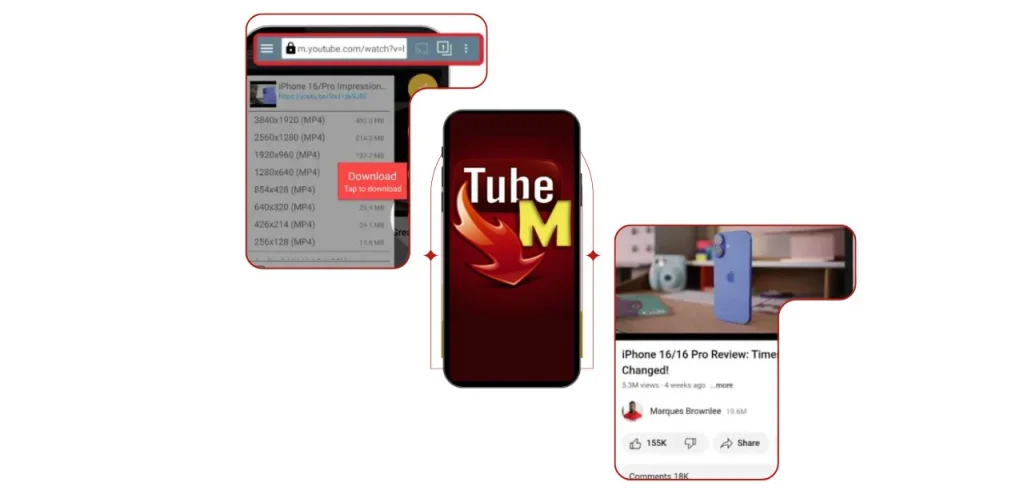
Before we dive into the fixes, it’s crucial to understand the “why.” Pinpointing the root cause is half the battle. TubeMate’s performance is a delicate dance between several key players, and if any one of them is out of step, your download performance suffers.
Your Network Connection:
This is the most frequent culprit. A weak Wi-Fi signal, network congestion from other devices, or even bandwidth throttling by your Internet Service Provider (ISP) can drastically reduce speeds.
TubeMate’s Server Source:
The tool doesn’t download from a single magical location. It fetches video data from various servers hosted by Google and other CDNs (Content Delivery Networks). The load and geographical distance of that specific server at that exact moment significantly impact your video download speed.
Your Android Device’s Health:
Background apps sucking up bandwidth, insufficient storage space, outdated system software, or even a cluttered cache can hamper the app’s ability to operate efficiently.
The Source Video Itself:
A high-resolution 4K or 8K video is a massive file. Downloading it will inherently take longer than a 480p video, regardless of your connection. Sometimes, the issue isn’t your speed but the sheer size of the file you’ve chosen.
Step-by-Step: How to Fix TubeMate Slow Download Speed
Let’s move from theory to action. Follow these steps in order. Start with the easiest solutions and work your way down to the more involved ones.
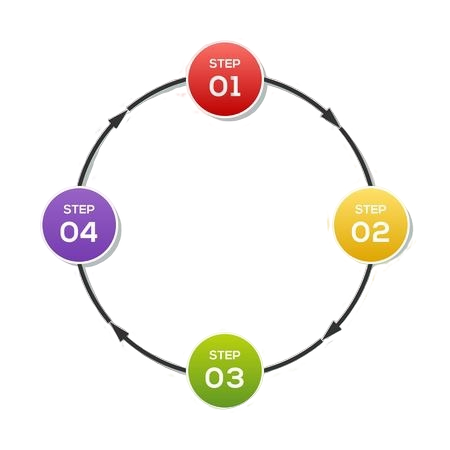
Step 1: The Instant Quick Fixes (5-Minute Solutions)
Always start here. These solutions require almost no technical knowledge and can often resolve the issue immediately.
Restart TubeMate:
Fully close the application from your recent apps menu and then relaunch it. This clears any temporary glitches.
Restart Your Android Device:
The oldest trick in the book remains one of the best. A reboot clears your phone’s RAM and stops any background processes that might be interfering.
Check Your Internet Connection:
This seems obvious, but it’s often overlooked. Run a speed test using an app like Ookla’s Speedtest to get a baseline. Is your speed what you’re paying for? Try switching between Wi-Fi and mobile data to see if the problem is isolated to one network.
Toggle Airplane Mode:
On your device, turn on Airplane Mode for 30 seconds, then turn it off. This forces your radio to reconnect to the network and can often resolve connectivity hiccups.
Step 2: Optimize Your Network for Faster Downloads
If the quick fixes didn’t work, it’s time to look at your network environment—a major factor in Android video download performance.
Move Closer to Your Router:
Physical barriers like walls and floors degrade Wi-Fi signals. For the best download acceleration, be in the same room as your router.
Reduce Network Congestion:
Is someone else in your house streaming Netflix, gaming online, or downloading large files? Ask them to pause or schedule your downloads for a time when the network is less busy.
Consider a DNS Change:
Sometimes, your default DNS server can be slow. Try changing it to a faster, public option like Google DNS (8.8.8.8 and 8.8.4.4) or Cloudflare DNS (1.1.1.1). You can change this in your phone’s Wi-Fi settings under the network you’re connected to.
Step 3: Master TubeMate’s Internal Settings
TubeMate itself has powerful settings that directly control your download speed. Let’s configure them for optimal performance.
Change the Download Server:
This is arguably the most effective fix within the app. When you select a video and choose a resolution, TubeMate presents a list of servers (like “Main Server,” “Server 2,” etc.). Don’t just automatically pick the first one. Tap on a different server and note the estimated speed it shows. Experiment with different servers; one will almost always be significantly faster than the others.
Suggested alt text for image:
Screenshot of TubeMate app showing different download server options with speed estimates
Adjust the Download Accelerator:
Within TubeMate’s settings, look for a “Download Accelerator” or “Multi-Threaded Download” option. Enabling this allows the application to break the file into pieces and download them simultaneously, which can greatly boost TubeMate download speed. However, on some older networks, this can cause instability, so test with it both on and off.
Limit Simultaneous Downloads:
If you have multiple downloads queued up, they are all competing for the same bandwidth. Pause all other downloads and focus on one at a time to see if speed improves.
Step 4: Advanced Android Device Troubleshooting
If the slowness persists, we need to look at the device itself.
Clear TubeMate’s Cache and Data:
Over time, an app’s cache can become corrupted. Go to Settings > Apps > TubeMate > Storage. Tap “Clear Cache.” If that doesn’t work, you can tap “Clear Data” (note: this will reset the app and you may lose your download list).
Free Up Storage Space:
Android can struggle when storage is nearly full. Ensure you have at least 10-20% of your total storage free for smooth operation.
Check for Background Data Drain:
Go to Settings > Network & internet > Data usage. See if other applications are using a large amount of data in the background, starving TubeMate of bandwidth.
Update the App:
Ensure you have the latest version of TubeMate from its official website. Developers constantly release updates with performance improvements and bug fixes.
Pros and Cons of Using TubeMate

It’s important to have a balanced view. While a powerful tool, it has its considerations.
| PROS | CONS |
| ✅Free to use with no subscription required. | ❌Not available on the Google Play Store due to policy violations, requiring manual installation. |
| ✅Incredibly simple interface that is easy for anyone to learn. | ❌Potential security risks if downloaded from an unofficial source.Potential security risks if downloaded from an unofficial source. |
| ✅Built-in video player to watch content directly within the app. | ❌App may occasionally break after YouTube updates, requiring a new version from the developer. |
| ✅Multiple format and resolution options (MP4, MP3, 144p to 4K). | ❌Download speeds can be inconsistent and require troubleshooting (as detailed in this guide). |
Frequently Asked Questions (FAQ)
Is it safe to use TubeMate in 2025?
The application itself is not malicious. However, because it circumvents YouTube’s terms of service, it is not available on the Play Store. The risk comes from the third-party websites you download the APK file from. Always ensure you are getting it from the official TubeMate website to avoid malware bundled with fake versions.
Why is one TubeMate server faster than another?
Servers are located in different parts of the world and have varying amounts of traffic. A server that is geographically closer to you and has fewer users accessing it at that moment will invariably provide a faster, more stable connection for your video downloads.
Can my internet provider slow down TubeMate?
Yes, this is possible. Some ISPs may throttle or slow down traffic they identify as coming from video streaming platforms like YouTube. Using a reputable VPN can sometimes help bypass this throttling by encrypting your traffic, preventing your ISP from identifying it.
What is the best alternative if TubeMate remains slow?
If you’ve tried everything and performance is still unacceptable, consider alternatives like SnapTube, Y2Mate, or online downloaders like onlinevideoconverter.com. Each has its own strengths and weaknesses, so testing is key.
Conclusion: Regain Control of Your Download Speed
A slow TubeMate download is a common but highly fixable problem. As we’ve detailed, the solution usually lies in one of four areas: your network environment, the app’s internal server selection, your device’s health, or the video file itself.
By methodically working through this guide—starting with a simple reboot, optimizing your network, expertly switching servers within TubeMate, and finally tuning your Android device—you hold all the cards to dramatically fix TubeMate download speed issues. Remember, the single most impactful tip is to always test different download servers.
In my two decades of experience, I’ve found that 90% of performance issues can be resolved with a bit of knowledgeable troubleshooting. Now, armed with this knowledge, you can stop watching that progress bar crawl and start enjoying your downloaded content faster.

